WiRNS-RSS
Generates
RSS feeds based on WiRNS ReplayTV Guide XML files
1 – Introduction
WiRNS-RSS takes ReplayTV Guide files generated by WiRNS and transforms them
into RSS feeds. You can then easily see what new shows have recently been
recorded on your ReplayTVs in your favorite RSS reader. Here’s a screenshot of
shows that have recently been recorded viewed in Google reader:
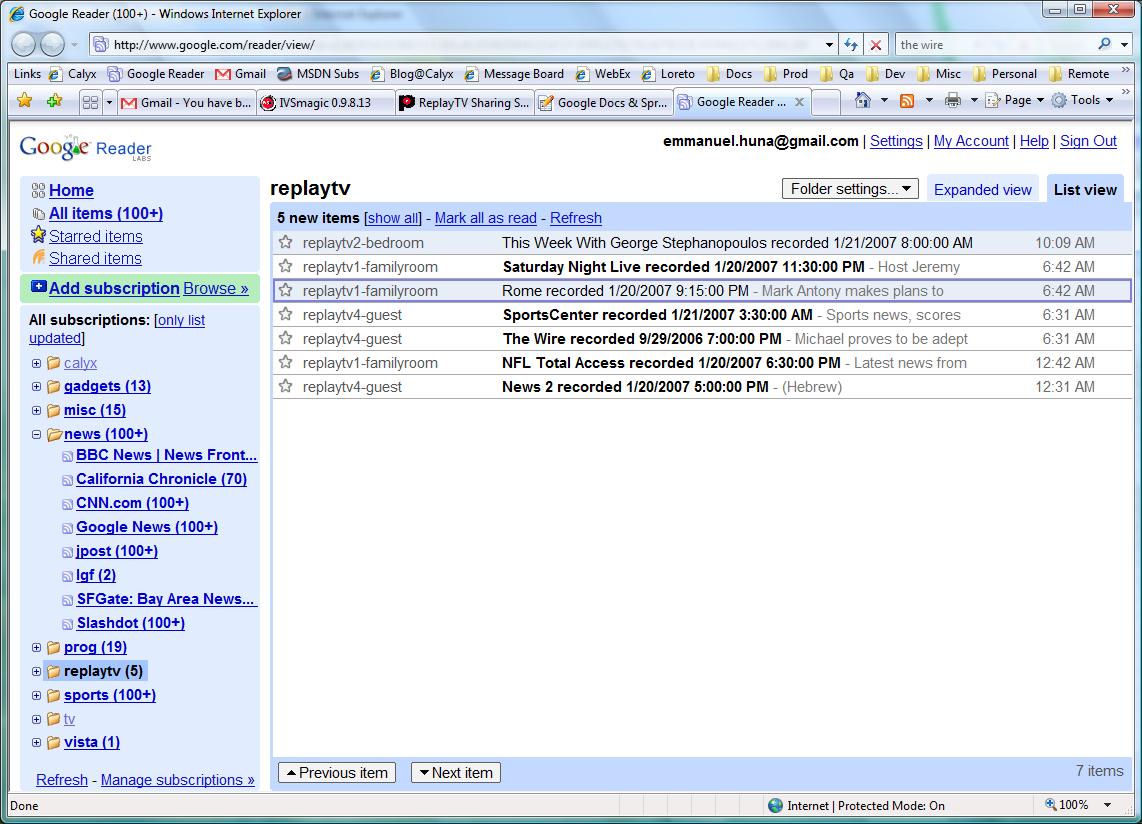
And here’s what it looks like in a Vista “Feed Headlines” gadget:
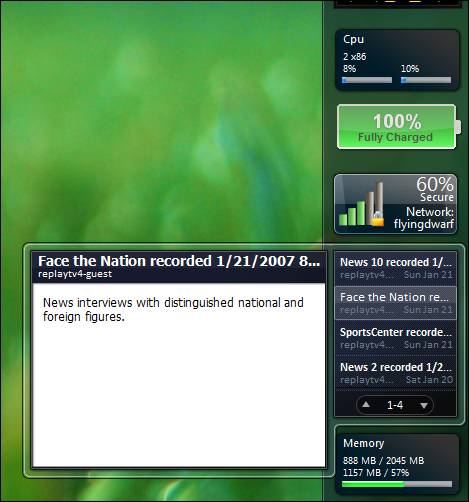
Why did I create WiRNS-RSS?
I dislike the way ReplayTV displays the list of recorded shows: it’s only in alphabetical order and there’s no easy way to know which shows have been recently recorded. WiRNS does give you the ability to sort by date recorded when accessing the Replay Guide page. But I have authentication enabled, so every time I want to know which shows have been recently recorded, I have to open a browser, login to WiRNS, go to the Replay Guide page, sort, etc…
I use Google Reader to access my RSS feeds every day, so I thought why not view a list of recorded shows there?
In the past few months I have been using RSS feeds heavily. When I need to check for new content, whether it’s political news, items on the San Francisco 49ers or Giants, or the latest blog entries on MSDN blogs, I now let the content come to me, instead of me hunting it down one web site at a time. If you are using RSS feeds you know what I’m talking about. If you are not yet using RSS feeds, here are a couple of articles that explain what’s it’s all about:
RSS (file format)
http://en.wikipedia.org/wiki/RSS_%28file_format%29
Feed Reader Comparison: IE7 vs Google Reader vs Bloglines
http://www.livedigitally.com/2006/10/23/feed-reader-comparison-ie7-vs-google-reader-vs-bloglines/
How to use RSS Feeds in Internet Explorer 7
http://www.microsoft.com/windows/ie/ie7/tour/fre/rss/
My preferred RSS client is the free Google Reader: http://www.google.com/reader/, but IE7 and Bloglines are pretty cool too.
2 – Download
You can download WiRNS-RSS using the link below:
http://www.ehuna.org/wirns-rss/WiRNS-RSS-Version-1.1.zip (75 KB)
If anyone wants the source code, shoot me an email. ![]()
3 – Installation
To install it, simply extract the content of the ZIP file above in a
directory. For example you could extract all files to C:\WiRNS-RSS:

4 – Running
WiRNS-RSS.exe is a console application. To use it open a command line window (click on Start > Run > cmd). Run it without parameters to get help on the input and output parameters:
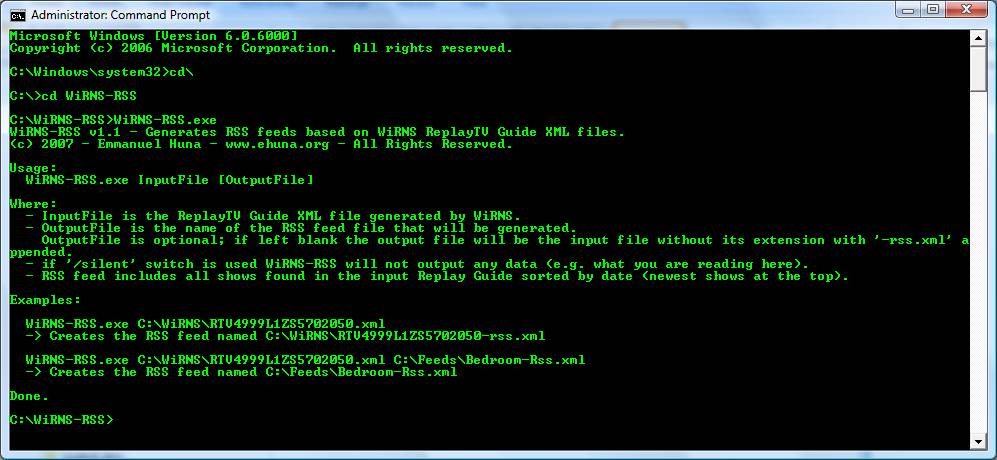
5 – Creating your RSS feeds
Before you create your RSS feed of ReplayTV shows, you need to know the input
file you’ll be using. You’ll find it in the C:\WiRNS directory, it’s an XML
file that uses the ReplayTV serial number for its naming - something like C:\WiRNS\RTV4999ABZZ12345678.xml.
In WiRNS, click on Configuration > Replays > Edit to see the ReplayTV’s
serial number. You’ll have one file for each ReplayTV you have defined in
WiRNS.
To create the RSS feed, simply pass the ReplayTV XML guide to WiRNS-RSS – for example:
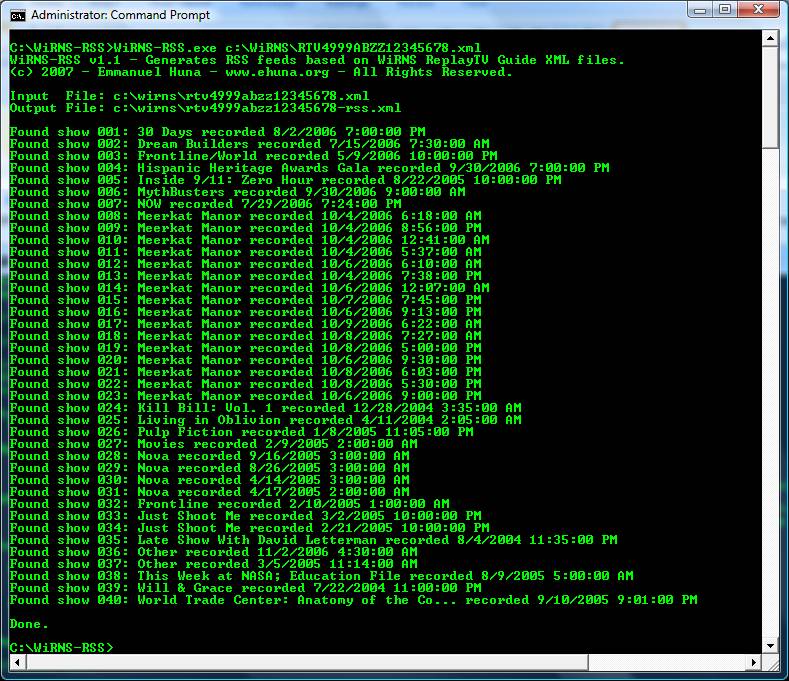
WiRNS-RSS will scan the ReplayTV Guide and will display each show it finds and the date and time the show was recorded. Each show is then added to the RSS feed - which is generated once all shows have been scanned. You end up with an XML file in the input file’s directory, with “-rss” appended to the serial number. In our example the generated RSS feed would be C:\WiRNS\rtv4999abzz12345678-rss.xml, and it would look something like this:
<?xml version="1.0"
encoding="iso-8859-1"?>
<rss version="2.0">
<channel>
<title>ReplayTV Shows</title>
<description>RSS feed of all shows found in a WiRNS ReplayTV Guide
file.</description>
<link>http://www.wirns.com/</link>
<lastBuildDate>Thu, 02 Nov 2006 11:30:00 GMT</lastBuildDate>
<docs>http://backend.userland.com/rss</docs>
<generator>RSS.NET: http://www.rssdotnet.com/</generator>
<item>
<title>30 Days recorded 8/2/2006 7:00:00 PM</title>
<description>A man who lost his job to outsourcing travels to India
and witnesses the affects of U.S. jobs on the country's culture.</description>
<pubDate>Thu, 03 Aug 2006 02:00:00 GMT</pubDate>
</item>
<item>
<title>Dream Builders recorded 7/15/2006 7:30:00 AM</title>
<description>Maryland couple reorganizes house; palatial mansion in
Palm Beach, Fla.; warming floors.</description>
<pubDate>Sat, 15 Jul 2006 14:30:00 GMT</pubDate>
</item>
<item>
<title>Frontline/World recorded 5/9/2006 10:00:00 PM</title>
<description>Kate Seelye talks to Hamas insiders about how the
party rose to power and whether it plans to restrain its terrorist
wing.</description>
<pubDate>Wed, 10 May 2006 05:00:00 GMT</pubDate>
</item>
</channel>
</rss>
6 – Publishing your RSS feeds
Now that you have the RSS feed file containing the shows that are recorded in
your ReplayTV, you need to make it available to your RSS reader. For example,
if you are using Google Reader, you need a public web server so Google reader
can retrieve the feed through the net.
In my case, I am running IIS on Windows 2003 Server, so I created a web site to hold the RSS feeds and then deployed the XML files to the right directory. Here are some screenshots:
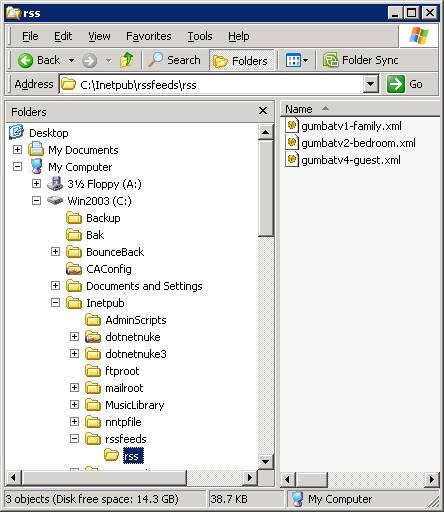

If you want to access your RSS feeds from the outside of your network, you’ll also need a publicly available URL. Here’s how to test that everything is working: open up IE7 and point it to your RSS feed:
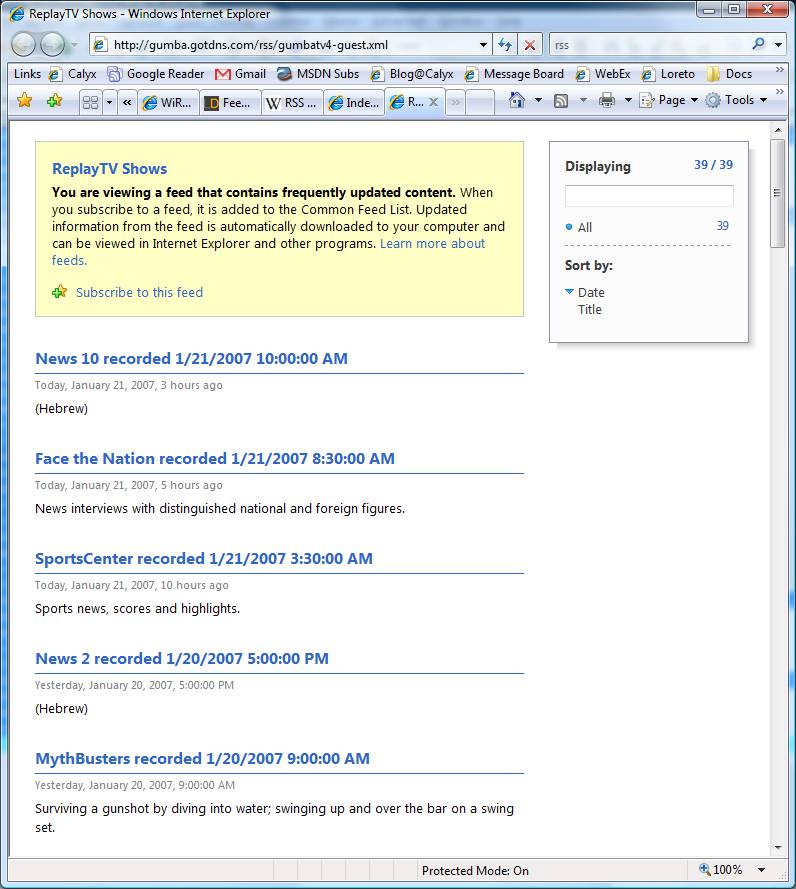
7 – Scheduling
In the above steps we manually created the RSS feed and manually copied it to
our web server. We want to make sure the feeds are generated on a regular
basis and automatically, so all we need to do is view the feeds in our RSS
reader. In my case, I created a batch file and used windows scheduling to make
sure the batch file is executed every hour.
First, you want to make sure WiRNS is going to generate the Replay Guide files every hour. In WiRNS, set Configuration > WiRNS > Refresh Interval (Hours) to “1”.
Then create a batch file that runs WiRNS-RSS.exe and copies the generated feed files to the right directories – I my case this what the file looks like:
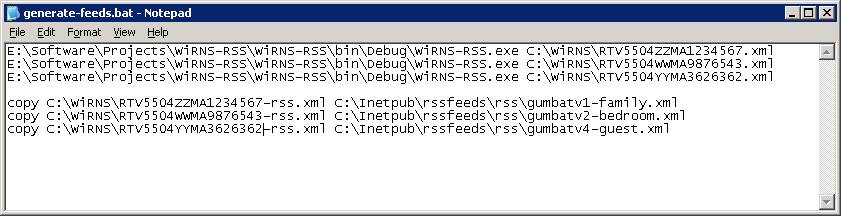
Notice that I renamed the RSS feed files so I could easily understand what feed I am accessing. Instead of the ReplayTV serial numbers, I used “-family” to indicate this is the ReplayTV from the family room, and “-bedroom” or “-guest” to indicate these are the shows recorded in the Bedroom or the Guest room. Once you have the batch file, you can use Windows Scheduling to make sure it runs every hour. I used the “AT” command:
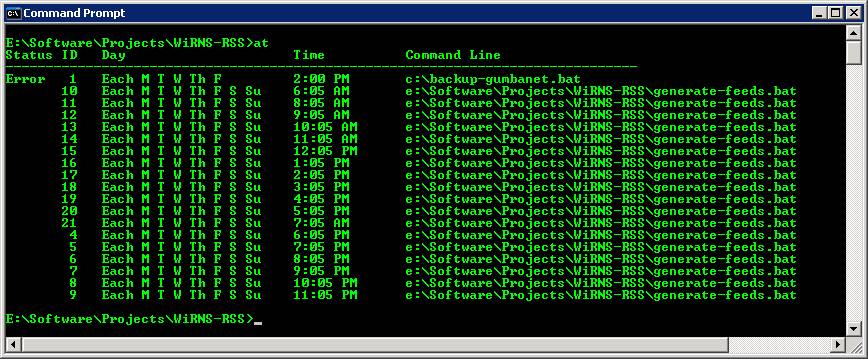
8 – Integrating with Google Reader
To view the recorded shows in Google Reader, you first need to add the RSS
feed. Login to Google Reader (www.google.com/reader)
and click on “Add Subscription”. Then paste the URL to the RSS feed you
created in step 6. In my case I have three ReplayTVs here’s a sample URL:
http://gumba.gotdns.com/rss/gumbatv4-guest.xml
Here’s what it looks like when you add it in Google Reader:
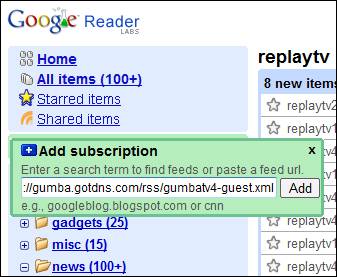
Once the RSS feed is added to Google Reader, I renamed it to a more user friendly name and tagged it with the name “replaytv”. This way I end up with all of my ReplayTV feeds under one folder:
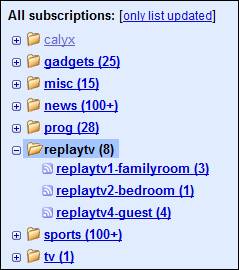
9 – Checking for new shows (viewing the RSS Feeds)
When viewing the feed, Google reader gives you the option to “show all” or “show
new”. I use the “show new” option so I can easily see which new shows have
been recorded. Here’s for example all of the new shows that have been recorded
on my ReplayTV in the family room:
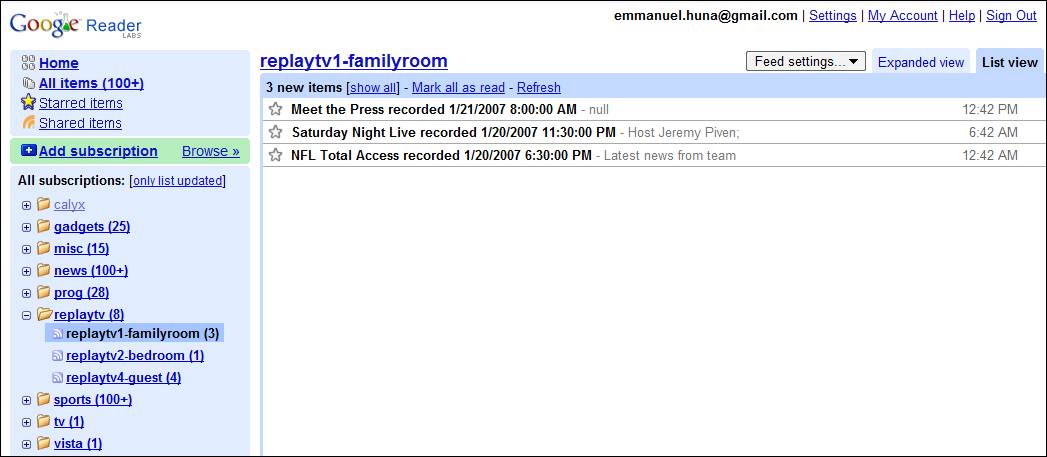
I can also view all new recorded shows across all ReplayTVs by clicking on the “replaytv” folder:
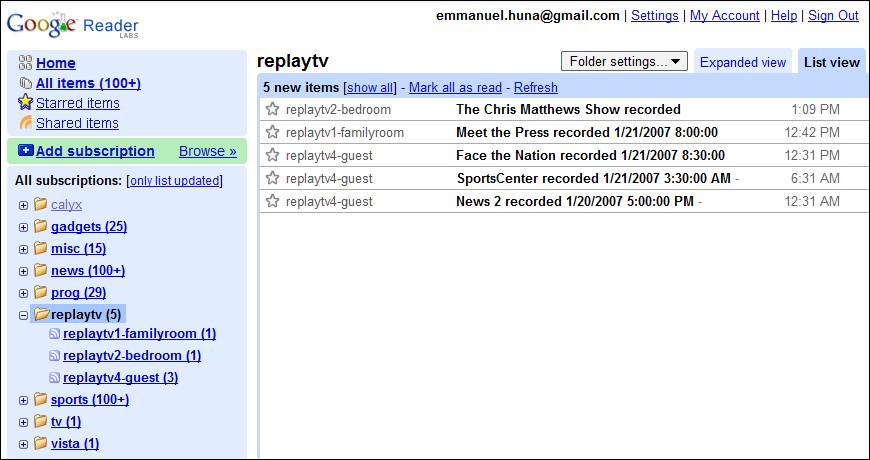
If you click on a show you can see its description:
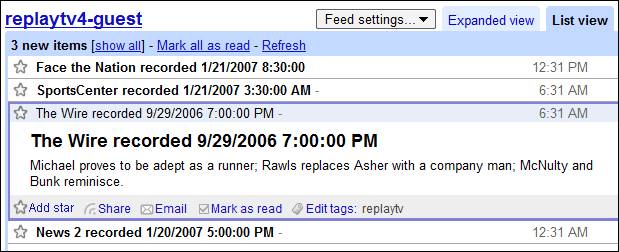
I am also using the new Windows Vista “Feed Headlines” gadget to view the list of my recorded shows. Right click on your Windows Sidebar and choose “Add Gadget”, choose the “Feed Headlines” gadget.
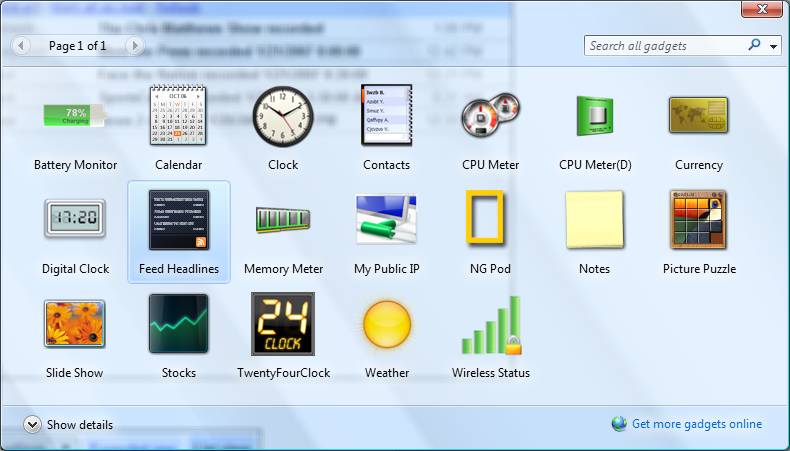
Once you’ve subscribed to the RSS feed in IE7, the list of recorded shows appear in the gadget (above the memory gadget below):

If you click on a show you get its description:
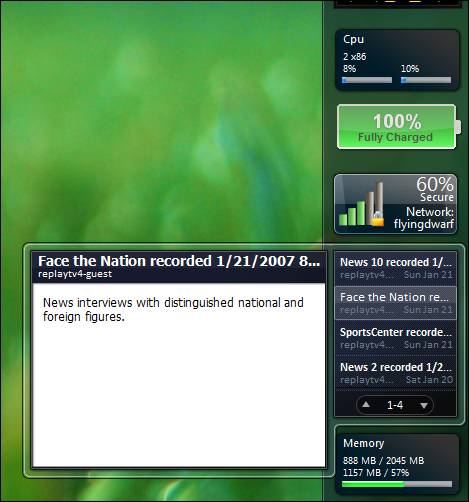
10 – Conclusion
ReplayTV rocks.
WiRNS rocks.
RSS rocks.
Google Reader rocks.
Windows Vista rocks.
WiRNS-RSS rocks.
Enjoy!